Choosing a CPU
The choice of CPU for any computer build is important. As well as executing programs, the CPU manages everything your computer does. A good CPU will last for many years and in any PC build should be one of the most expensive items in your build budget.
Always pick the best CPU you can afford, but be aware that some CPUs are better than others for specific purposes such as overclocking, gaming, casual or budget builds. More on that in our recommendations below.
In this article, we are going to cover everything about CPUs. Are cores better than threads? Does L1 cache matter? What is TDP and how does it affect the build? Do I need an on-board GPU? What do AMD and Intel model number suffixes mean? Which CPUs are unlocked?
We’ll cover all these points and more, but first… Let’s introduce you to the world of CPUs by looking at an overview of the current market.
The CPU Market – AMD or Intel
When picking a CPU, there are 2 major brands to choose from: AMD or Intel.
AMD have the Ryzen and Intel have their Core processors. Both companies make other processor ranges, for servers or laptops, you name it. But Ryzen and Core and the brands aimed squarely at the desktop ‘self-build’ market.
Both the Intel Core and the AMD Ryzen processors are further broken down into sub-brands or ranges. The cheapest and least performance comes from the Core i3 or Ryzen 3 range, and the best performance from the expensive flagship Ryzen 9 and Core i9 range. Both manufacturers use a similar naming convention as this makes it simpler for you to see the comparable processor option from the other manufacturer. They are in competition after all….
Here’s a breakdown of the major categories of AMD and Intel self-build processors and their market segment and approximate price range.
| Range | Market | Price Range |
|---|---|---|
| Intel Core i3 AMD Ryzen 3 | Budget / Cheapest | $100-$140 |
| Intel Core i5 AMD Ryzen 5 | Midrange | $140-$300 |
| Intel Core i7 AMD Ryzen 7 | High-End | $300-$450 |
| Intel Core i9 AMD Ryzen 9 | Enthusiast | $450-$700+ |
CPUs are further broken down into specific model numbers within a range. If you take the 13th Gen Intel Core i5 range (midrange), there are various models ranging from 3GHz up to a 3.9GHz model, each with slightly unique features for different users.
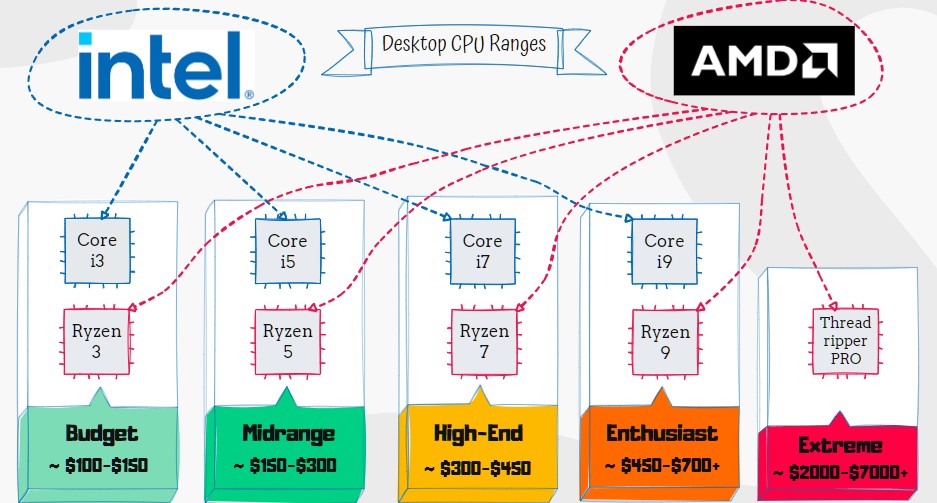
Both AMD and Intel have kept this naming convention (Core i and Ryzen 3, 5, 7, 9) for several years. Because of this, you might think that not much has changed in terms of CPU specs. Well, broadly speaking, it hasn’t. However, both manufacturers have refreshed the underlying products by changing their generation or series name and made incremental improvements to performance with each generation. The table below shows how both Ryzen and Core Intel series processor range names haven’t changed over the years, but the underlying generations, model numbers, and specifications have.
| Range | Generation/Series | Range | Year | Max GHz |
|---|---|---|---|---|
| AMD Ryzen | 7000 Series – Raphael | Ryzen 9, 7, 5 | 2023 | 5.7 |
| Intel Core | 14th Gen – Meteor Lake | i9, i7 | 2023 | 6 |
| Intel Core | 13th Gen – Raptor Lake | i9, i7, i5, i3 | 2022 | 6 |
| Intel Core | 12th Gen – Alder Lake | i9, i7, i5, i3 | 2021 | 5.2 |
| Intel Core | 11th Gen – Rocket Lake | i9, i7, i5 | 2021 | 5.2 |
| AMD Ryzen | 5000 Series – Vermeer | Ryzen 9, 7, 5 | 2020 | 4.8 |
So, it’s important to understand this when looking through CPUs listings. Are you looking at a current generation CPU or an older generation CPU?
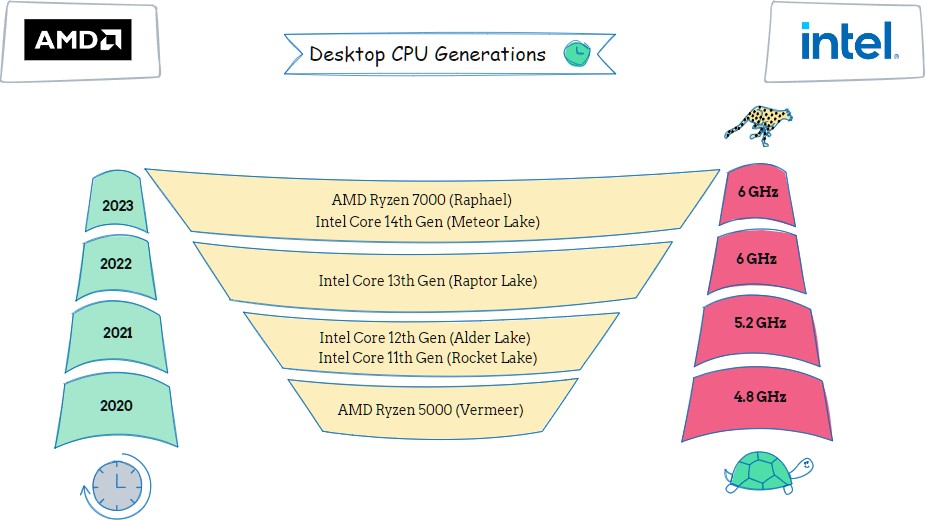
Current Gen CPUs vs Previous Gen CPUs
A previous generation of CPU will be cheaper than a current generation, but it may not have as many cores, be as efficient or have as much cache as a current generation processor. It probably won’t support the highest memory speeds and it may well also have a lower overall clock speed.
You can save money by purchasing slightly older generation processors at the expense of performance and future proofing.
Each year, things get incrementally better, and when you are building with a budget in mind or for casual use, then dropping back a few years in your tech will allow you to get the same if not more specification for less spend.
CPU Naming Conventions and Model Numbers Explained
Let’s look at how both Intel and AMD name their CPU’s, so you can understand the difference from one CPU listing to another, just by looking at the model number.
Intel CPU Model Numbers Decoded
In order to explain how Intel CPU naming conventions work, let’s take an example:
Intel Core i7-13700K
- Intel Core = Brand
- i7 = Range
- 13 = Generation (in this case 13th Gen – Raptor lake)
- 700 = SKU
- K = Suffix
The suffix on the end of an Intel CPU model number denotes these things:
- No Suffix = locked, with on-board graphics
- K = unlocked (overclockable)
- F = no on-board graphics
- KF = unlocked and no integrated graphics
- T = designed for power efficiency (less performance, but less power usage)
- X = Extreme edition
- S = Special edition
AMD CPU Model Numbers Decoded
AMD Ryzen 5 7600X
- AMD Ryzen = Brand
- 5 = Range
- 7 = Generation (in this case 7000 Series – Raphael)
- 600 = SKU
- X = Suffix
The suffix on the end of an Intel CPU model number denotes these things:
- X = High performance
- X3D = 3D V-Cache technology (better for gaming, slightly worse for general tasks than a comparable X only processor)
- G = On board graphics (only used in ranges where graphics are optional)
- T = designed for power efficiency (less performance, but less power usage) (not used in the latest generation model numbers)
Is a high clock speed (GHz) important?
CPUs have several main specifications that determine how good they are (how clever). The first is speed rating (GHz) which tells you how fast they can work. CPUs have base clock speeds and boost speeds, and these are the minimum and maximum speeds that they can work at. They don’t always run at full speed to conserve power.
A 4 GHz CPU can execute 4,000,000,000 (4 billion) instructions every second! That’s basic low-level instructions per second, like adding numbers, comparing numbers and fetching and writing numbers to memory. The faster the clock speed of a processor, the better it is.
However, physics limits the progression of processor clock speeds. Just like the top speeds of people running the 100m, over time, they get incrementally better. But there’s a theoretical limit, and progress gets slower as we get nearer to it. Don’t expect to see 10GHz processors in the shops in 6 months’ time. You could purchase 3.4GHz processor 10 years ago and midrange processors of today still run at a similar speed. Progress on clock speeds has slowed.
Until an entirely new technology is readily available, such as a desktop quantum processor, this will remain true.
What has increased over time is the number of cores and threads a processor has.
What are cores and threads?
A CPU core is an individual physical hardware core within the overall CPU. A core can process an instruction and execute at the CPU’s clock speed (which can boost higher depending on how hard it is working). A CPU thread, however, is a virtual way of breaking down program execution into separate tasks.
Think of CPU cores like workers at a superstore checkout. Imagine there’s one very efficient worker who is covering 2 tills. You can think of these tills as the threads. The worker can only use one till at a time, just like a CPU can only process one thread at a time. But the worker can scan barcodes on one side whilst waiting for the other side to load their items on to the conveyor, and then he can switch and scan the newly loaded items, whilst the first customer finds their payment. This is a good analogy for how CPUs process threads.
Having more cores is better than more threads as cores actually perform work, and you’ll usually notice that the numbers of threads in a CPU is often double the number of cores.
AMD’s extreme processor range, called the Ryzen Threadripper PRO (7000 series Zen 4 version) has 96 cores and a whopping 192 threads. Going back to our superstore checkout analogy, at a Threadripper superstore, if hundreds of people turned up to checkout at once, you still wouldn’t have to wait for very long!
How many cores do I need?
In order to benefit from a larger amount of CPU cores, you need to be using applications that are coded to take advantage of them. Modern computer games will only benefit from more CPU cores if coded to do so. The same applies to business applications.
Most home computer users would not benefit from the 96 cores in an AMD Threadripper PRO. It is a specialist product aimed at engineers and artists that use applications designed to take advantage of it.
With this in mind, you need to look at the specifications of applications you want to run and understand if they would benefit from having a high-end processor with more cores than a mid-range or low-budget one.
More cores are better, up to a point. That point is easily determined by your available budget!
How long can you expect a CPU to last?
You can expect a moderately used CPU to last for many, many years. Tech moves quickly and often you’ll find that a good CPU will become obsolete before it fails.
Heavy CPU use in things like gaming or video processing, and overclocking will shorten CPU lifespans. Office work and casual computer use is considered light when it comes to CPU workload and these types of use will give you the longest lifespan.
How can you mitigate your CPU becoming obsolete? Well, you can’t. But it’s worth understanding that progress has slowed in CPU evolution. Newer generations of CPU will always offer something new to better previous generation performance, but the jumps get smaller and more complex over time.
Unless there’s a quantum leap in processor technology, you can expect a midrange or high-end CPU to last you 10+ years before it creaks under the strain of the software you ask it to run.
Why do L1, L2 and L3 cache matter and what are they?
L1 cache stands for Level 1 cache. L1 cache is a very high speed memory that is built into a CPU core that is used to speed up the processing of certain instructions by storing often used pieces of data. L1 cache is usually the smallest but fastest level of cache in a CPU. L2 cache is larger and slightly slower than L1 cache and L3 cache is larger again than L2 but slower still.
Even with improvements in RAM speeds, a CPU can access all levels of cache memory faster than it can access RAM.
Let’s use the example of a small video game to explain how cache might be used.
Imagine controlling your game character with the keyboard. As you interact with the game, the CPU needs to access the instructions for processing your keystrokes and displaying them on screen. The CPU could keep these in L1 cache so it could respond to them quickly.
For slightly larger pieces of often used data, such as a store of your characters’ textures and graphical model. The CPU may store them in L2 cache. They would need to be loaded and animated frequently as you move around the game.
For larger amounts of data than can fit inside L2 cache, such as the world map, opponent AI and game logic. The CPU would use L3 cache as it would be quicker than RAM and ensure your game ran smoothly as you transitioned to different areas and interacted with different opponents.
Of course a modern video game is often much more complex than this and involves much larger amounts of data and use of a GPU, RAM, storage and networking and sound devices, but our example should give you a rough idea of what cache does, and why it is important in making CPU’s work more quickly.
What are the different CPU socket types?
Every CPU fits a specific motherboard socket. It’s essential that when you’re planning a PC build, the motherboard you choose has the correct socket for the CPU you are going to put in it. It is also essential that if you are looking to upgrade the CPU in your existing motherboard that the new CPU fits the socket on the motherboard.
As CPUs become more advanced, sockets need to be upgraded to allow more connectivity between the CPU and the motherboard. So motherboard sockets can evolve to accommodate new CPU generations.
Here’s a table of the most common desktop computer socket types, their release date and their CPU support.
| Manufacturer | Socket | Release Year | CPU Support |
|---|---|---|---|
| AMD | AM5 | 2022 | AMD Ryzen 7000 series |
| Intel | LGA 1700 | 2021 | Intel Raptor Lake Refresh (14th gen) Intel Raptor Lake (13th gen) Intel Alder Lake (12th gen) |
| Intel | LGA 1200 | 2020 | Intel Rocket Lake (11th gen) Intel Comet Lake (10th gen) |
| AMD | AM4 | 2017 | AMD Ryzen 5000 Series AMD Ryzen 4000 Series AMD Ryzen 3000 Series |
It’s impossible to guess exactly how long a socket iteration will last. As you can see from the table above, AMD released socket AM4 in 2017, and AMD Ryzen 5000 series processors are still available. The Intel LGA1700 socket has also supported 3 generations of their processors available from 2021 until today.
CPU sockets are not backwards compatible. A Ryzen 7000 series CPU that requires an AM5 socket will not fit into an AM4 socket designed for a Ryzen 5000 (or earlier) series CPU.
LGA vs PGA Sockets
There are 2 major types of CPU socket that you should know, because they will have a minor effect on how easy it is to install your CPU into your motherboard. LGA (Land Grid Array) sockets are sockets that have a large array of small, almost indiscernible pins on the motherboard socket itself. The CPU simply exposes an array of contacts, and once placed into the socket, these press against the pins.
PGA sockets (Pin Grid Array) are simply an array of small holes, and the CPU itself has an array of small pins designed to fit into those holes.
If you drop or knock a PGA socket CPU, you can easily bend the pins and it will no longer fit into the socket. You can fix this by using tweezers or small pliers to straighten the offending pins, but this is a risky process and if you bend pins too many times, they can break and junk your CPU.
LGA CPU’s don’t suffer from this problem as there are no pins on the CPU to bend. However, you can damage the delicate pins exposed on an LGA socket by dropping something onto it.
Personally, I prefer LGA to PGA. I’ve never damaged an LGA socket, but I have bent the pins on a PGA CPU.
Intel has been using LGA socket designs since the first LGA 775 socket for the Pentium 4 back in 2004. AMD, however, have only recently started using LGA designed for the AM5 socket for the Ryzen 7000 series released in 2022. Socket AM4 used by the Ryzen 5 range since 2016 still uses PGA design.
Don’t let this put you off purchasing an AM4 socket CPU, you can save money this way. You just need to be a little more careful when handling a PGA chip with pins!!
How does TDP affect my CPU?
TDP stands for Thermal Design Power. This figure, specified in watts, tells you the maximum power consumption of a CPU under its highest specified operating speeds.
More power consumption means higher heat generation and is often a requirement for a better cooling system.
A more efficiently designed CPU will use less power and have a lower TDP.
Think of it like this: a CPU with a TDP of 180 watts that’s running flat out will burn the same electricity and produce a similar heat level to 3 incandescent 60w light bulbs or a small 180w heater.
An overclocked CPU that is pushed outside of its manufacturer specifications will produce more heat, more watts and a higher TDP the rated manufacturer figure, requiring an even better than rated cooling system.
TDP is also important when working out your overall computer power supply requirements. A higher TDP will add to the power requirements of the system.
When shopping for a CPU, TDP is only important to you for 2 reasons. First, if you want to sacrifice some performance to save money and power in the long run, look for an efficient processor with a lower TDP.
Second, if your CPU doesn’t come with a stock cooler, you need to ensure that the manufacturer rated any CPU cooler that you intend to purchase able cool your CPU sufficiently. Most coolers list their TDP cooling levels in their specifications. If they don’t specifically list a TDP figure, then all CPU’s that the cooler will fit it should be able to cool.
If you plan to overclock, you’ll need a cooler that exceeds your CPU’s stated TDP levels.
Do all CPUs come with a cooler?
No. Only certain Intel and AMD CPUs come with a stock cooling solution. Be sure to check with the AMD and Intel website before purchasing a CPU to understand whether you need to budget for an aftermarket cooling solution or not.
Because an unlocked CPU can theoretically run much higher than rated clock speed, it could produce unknown levels of heat. It is for this reason that unlocked CPUs rarely come with stock coolers.
Overclocking refers to the practice of running a CPU at clock speeds over the manufacturer’s specifications. This requires an unlocked CPU.
Can all AMD/Intel processors be overclocked?
No. Certain AMD and Intel processor variants are locked, which means they do not support changing their multiplier to allow overclocking.
Intel makes understanding this easy. If their model number ends with a ‘K’ it is unlocked to allow overclocking.
For AMD, this is slightly more confusing, as most AMD CPUs are unlocked. However, certain high performance variants of certain generations have been locked to keep them stable. There is no manufacturer model code number to identify exactly which.
If you plan to overclock, it’s definitely worth checking the manufacturer websites of AMD or Intel before purchase to ensure the CPU you choose is unlocked.
Just quickly google ‘AMD + CPU model’ and click on the manufacturer website. The CPU specs should tell you. If AMD doesn’t mention locking in the CPU spec, you can assume it is unlocked, as that is their usual default standpoint.
Should I pick a CPU with an on-board GPU?
If you’re looking to build a budget PC or a work from home PC and you don’t need to run anything graphically intensive like the latest and greatest PC games, then an on-board GPU is a good choice. It will save you a lot of money over a separate GPU.
It is possible to run some games with an on-board CPUs GPU, however you won’t be running the highest graphics settings or achieving high frame rates. If you aren’t sure, look at the minimum recommended specifications for any game you may need to run.
If you’re a gamer, something else to think about is GPU failure. If you often use your gaming PC for work and you can’t afford to have it fail, then spending a little extra to get both a CPU with an on-board GPU and a standalone GPU makes sense. Should your GPU fail, you can switch to your CPUs GPU and still be able to work.
CPU Recommendations
CPUs for Gamers
If you’re going to use your PC solely for gaming, consider one of AMD’s Ryzen X3D CPU’s (model numbers that end with X3D). These CPUs are currently the best for gamers, but that extra gaming performance comes at the expense of a little ‘day to day’ performance. So if you’re a gamer who also develops or does any creative work, just stick to the normal X or non X variant (as your budget permits).
A better CPU may increase gaming performance in games that are ‘CPU bound’ or CPU intensive. This is usually games heavy in AI, such as simulators or strategy games. Most gamers will benefit more from upgrading their GPU ahead of their CPU.
CPUs for Creative Professionals, Scientists or Engineers
If you’re a creative pro, scientist or engineer, your CPU choice will depend on the type of app you use and what it would benefit from. Some heavily mathematical apps, such as CAD design and scientific simulations, can benefit from more CPU cores and higher clock speeds.
It’s worth checking your specific use case by searching for up on whether your software will benefit from a better CPU or whether it is GPU intensive (in which case you can lower your CPU spend and increase your GPU spend).
CPUs for Developers
Programming and software development tasks, such as compiling and executing code, are often CPU bound and will benefit from faster CPU speeds. However, there are certain development tasks such as testing a UI or developing a graphical application that will also benefit from a GPU.
Budget CPU Choices
If you’re on a budget, and just a casual user, you need to consider a CPU with an on-board GPU to save money. You should also consider lower end CPUs and looking at previous generations of CPU for bargains.
Work from Home Professionals
If you’re a professional who works from home, consider budget to midrange models. More cores will mean better performance with multiple apps working at once (spreadsheet, document, music player etc).
CPUs for the Power Conscious
All Intel and AMD processor models have differing power requirements. Some processors in a range are designed to use as much as 60% less power at the expense of only 10% of performance.
Intel makes these models easily identifiable with a ‘T’ suffix on the model number. AMD also used to use this suffix, however recently their lower power CPUs are generally those with no suffix at all.
Certain types of computer that are powered on and working for long time periods such a media servers or even home workstations can benefit from types of processor specifically designed with efficiency in mind. A lower TDP means less power used even under load.
Low power CPUs are harder to find in retail stores than performance variants as everyone wants their computer to be a fast as possible when working, and when it isn’t the power conscious just put it into hibernation or sleep mode.
Overclocker CPUs
The tech enthusiast or overclocker needs to look at whether a processor is manufacturer unlocked. For Intel, this is model numbers that end with a K. For AMD most models are factory unlocked.
Overclockers should also consider general reviews from other overclockers. Of all the unlocked processors , some give better overclocking results than others and fast become overclocking favorites. These will be the ones to target.
One other important consideration is processor TDP figures. These can give an understanding of how much power a PSU should be able to supply the system under normal usage, and to ensure there is headroom for the extra power draw that overclocking will demand.