Tailoring Tech – What Type of User Are You?
These days PC builds are as diverse as the individuals who use them. There is no ‘one-size-fits-all’ computer build that will work for everybody. Pre-built systems often fall short of catering exactly for a user’s needs.
So when planning a PC build, the first question you need to ask yourself is… What type of user are you and what will you use your computer for?
This determines exactly what type of computer you want to build and where you need to allocate your budget.
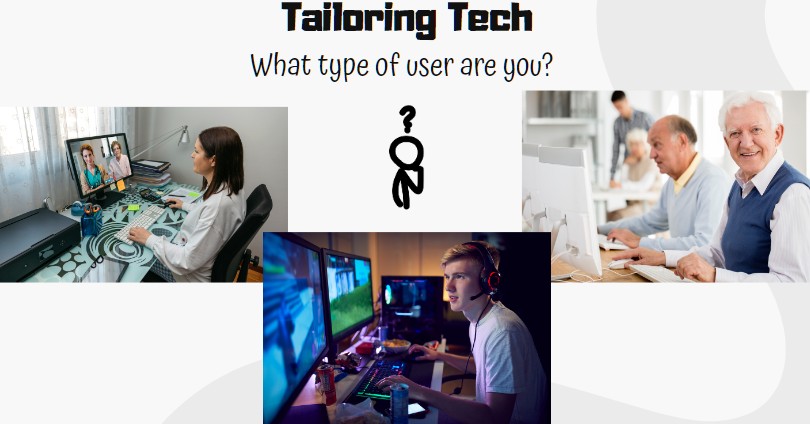
Let’s go through a list of typical user types and scenarios and get an understanding of which components matter more to which user and where they would need to allocate their build budget.
The Casual User / Budget Builder
Are you a casual user? Here is a list of the needs of someone who I’d class as a casual user:
- Use Windows (10 or 11) as the Operating System
- Browse the web (Chrome or Edge)
- Stream Netflix or Disney+
- Play simple browser based or mobile games from the Windows store
- Edit documents, spreadsheets (Drive or Office)
- Touch up and print the occasional photos
If that’s you, then you’re in luck. You have the most budget friendly requirements of all the user types and can pick from the widest range of components and case sizes.
Here’s a basic specification and an example budget range for a casual computer user PC build.
| Budget % | Spec | Min Spend | Recommended Spend | |
|---|---|---|---|---|
| CPU | 25.00% | 12th or 13th gen Intel Core i3, i5, i7 AMD Ryzen 5, 7 (with in-built graphics) | $125 | $187.50 |
| Cooling | 5.00% | Air | $25 | $37.50 |
| RAM | 15.00% | Min 4 GB Recommended 8-16 GB | $75 | $112.50 |
| Motherboard | 12.50% | Any Budget Model | $62.5 | $93.75 |
| GPU | 0.00% | on CPU | $0 | $0 |
| Case | 12.50% | Mid Tower | $62.50 | $93.75 |
| PSU | 15.00% | 450W (80 Plus) | $75 | $112.50 |
| Storage | 15.00% | 1 TB+ | $75 | $112.50 |
| Totals | 100% | $500 | $750 |
Don’t expect to game on a PC with the requirements above. Sure, you’ll be able to open your browser and play browser based games, and simple graphical games like Solitaire or Minesweeper, but if you want to play Fortnite or even Minecraft, you’ll struggle to get good frame rates using the GPU built into your CPU.
The Work From Home Professional
If you work from home, and your focus is management or general office work such as accounting, your build can focus on compatibility, expandability and specs that meet or exceed your most commonly used software apps requirements.
Your requirements may look like this:
- Windows 10 or 11 Operating System
- Browsing the web (Chrome or Edge)
- Having many browser tabs open at once
- Editing documents, spreadsheets and presentations in (Google Drive or MS Office)
- Fast network and wi-fi connectivity options
- Running business apps like Sharepoint, VPN software, accounting software
- Communicating over Skype, Hangouts, Meet, Teams or other remote meeting platforms
- Multi-tasking – having multiple applications running at once, work app, email, browser, skype, music player or stream viewer
If these requirements sound like you, you need to shift more budget towards your CPU and RAM. It will also benefit you to have a better PSU (for power saving efficiency) A faster CPU with more cores and more RAM will give you a more responsive machine that can handle a diverse workload.
Here’s how your specifications may look:
| Budget % | Spec | Min Spend | Recommended Spend | |
|---|---|---|---|---|
| CPU | 30.00% | 12th or 13th gen Intel Core i5, i7 AMD Ryzen 5, 7 (with in-built graphics) | $225.00 | $375.00 |
| Cooling | 5.00% | Air | $37.50 | $62.50 |
| RAM | 20.00% | 16-32 GB | $150.00 | $250.00 |
| Motherboard | 12.50% | Business series mobo (RAID 1 Capable) | $93.75 | $156.25 |
| GPU | 0.00% | on CPU | $0.00 | $0.00 |
| Case | 7.50% | Any | $56.25 | $93.75 |
| PSU | 10.00% | 450W+ 80 Plus Gold (or higher) | $75.00 | $125.00 |
| Storage | 15.00% | 2 x 512 GB – 1 TB (RAID 1) | $112.50 | $187.50 |
| Totals | 100% | $750 | $1250 |
Notice that in this recommended spec we’ve added more budget, and we’ve used this to upgrade the CPU and RAM, and also doubled the number of storage drives to allow us to use a mirrored RAID 1 setup (to help to protect important work data from drive failures). Also, as work computers are generally powered on all day whilst you work, a better PSU with a minimum 80 Plus Gold rating will help you to save on your energy bill.
One other way to spec a work from home computer, is to check the minimum requirements for your most commonly used applications, and start with that as your minimum build spec.
Also, take a moment to consider if you have any business specific components you need to add on to your build, like a fingerprint reader for security, or a specific type of webcam for remote meetings. This may mean purchasing a specific motherboard with the right expansion options.
Do I need a GPU for a home office PC?
Unless your specific business workflow includes an application that would benefit from a GPU (such as Photoshop or video editing software), then it is unnecessary to specify a GPU for a home working build.
The Gamer
If you want to play modern AAA quality games, you’ll need to invest more of your build budget into your GPU (Graphics Card) than anything else. You won’t be able to get away with an on board CPU graphics chip, you’ll need a dedicated GPU attached via your motherboards PCIe slot.
There is a very wide range of GPU’s available on the market with prices that also vary hugely.
You can’t just put a fantastic GPU alongside a poor quality CPU and RAM combination and expect good gaming performance either. Whilst good games use the GPU for rendering what you see, they will also use the CPU and RAM for processing other aspects of the game, like your enemy AI and the game logic.
This means you also need to up the level of your other components to match.
You can build a gaming PC on a budget, but that budget will determine how well the game runs, and as any competitive gamer will tell you, how fast your game runs can determine how good you are in the game.
So when you come to build a gaming PC, you need to start with your maximum budget, and work out the best combination of components you can, to fit that budget, with an emphasis on GPU, CPU, and RAM.
Here’s an example breakdown of a recommended budget for a gaming rig:
| Budget % | Spec | Min Spend | Recommended | |
|---|---|---|---|---|
| CPU | 14.50% | 12th or 13th gen Intel Core i5, i7, i9 AMD Ryzen 5, 7, 9 | $181.25 | $290.00 |
| Cooling | 3.00% | Air | $37.50 | $60.00 |
| RAM | 10.00% | 16-32 GB | $125.00 | $200.00 |
| Motherboard | 10.00% | Gaming Series | $125.00 | $200.00 |
| GPU | 40.00% | Nvidia RTX 40 Series AMD RX 7000 Series | $500.00 | $800.00 |
| Case | 7.50% | Any | $93.75 | $150.00 |
| PSU | 7.50% | 650W+ (80 Plus Gold) | $93.75 | $150.00 |
| Storage | 7.50% | 1 TB+ M.2 / SSD | $93.75 | $150.00 |
| Totals | 100% | $1250 | $2000 |
A Tech Enthusiast (Overclocker)
There’s a certain type of tech enthusiast (who’s usually also a gamer :)) that absolutely has to have the best performance out of their hardware. You’ve probably heard the term ‘overclocking’ before. It’s where you take an off-the-shelf component and make it work faster than the manufacturer designed or warranted it to work. Very much like tuning your car for higher performance.
Overclocking allows you to get cheaper components to work at the speeds of more expensive ones, but at the cost of possibly lowering their lifespan or even damaging them (if you push them too hard).
It’s not actually hard to overclock these days. Most motherboards and component manufacturers have software readily available that allows you to overclock your CPU, RAM and GPU. This can get you better performance, but overclocking usually goes hand in hand with the need to have a good cooling system and a solid base motherboard and power supply to keep things stable. Running things faster creates more heat and uses more power than originally designed.
If you want to overclock, your budget allocation will need to alter to take into a high quality PSU, midrange motherboard and an upgraded cooling system.
A Creative Professional
Do you edit video? Render 3D models in CAD applications or work on digital art? If you do, a bit like a gamer, you’ll need to push your budget towards your GPU, CPU, RAM, but also peripherals like your monitor and accessories.
It is worth understanding that there are specific types of GPU designed solely for people who work with 3D models and CAD applications. Nvidia has the RTX Ada Range and AMD has the Radeon Pro range. These differ from gaming GPUs and are specifically designed for work-related tasks and often come with huge price tags attached.
Whilst you can run games on a specialist workstation GPU, they won’t run as well as they would on a gaming GPU and vice versa.
Whether you would benefit from a specialist GPU is down to the applications you will use, so often your minimum requirements should be taken from the specific software you will use.
The Media Mogul
Do you have a huge media collection? Do you want to stream all your music, photo and video to your TV or over your network? Maybe even create a media server PC that sits under your TV and does all the ‘smart TV stuff’?
If that’s you, then your specs will start with ones similar to the casual user, but need to allocate more budget towards your internal storage, connectivity options and an upgraded CPU and possibly even a dedicated GPU. Adding a GPU will depend on your streaming software and whether it can utilize it.
You will also want to consider a smaller form factor build. This may affect the range of components you can choose, but shouldn’t alter your budget drastically.