Choosing a GPU
You’ll only really need a GPU in your build if you are a keen gamer or a professional who uses creative or scientific software that can make use of one.
The world of GPUs is large and confusing. The best way to navigate it is to first look at what you need a GPU for, decide what display size you want it power, select a suitable base chipset model that will do that and then look through listings and reviews of various GPUs at that level to see what stands out to you.
But that isn’t the end. How many frames per second should you aim for? Does your PSU have enough juice to support your GPU?
We cover all these questions and more below.
Do I even need a GPU in my build?
Do you want to run (not stream) any of the latest AAA games? Anything 3D and graphically intensive? Do you often need to edit video, photos or design graphics? If the answer to any of those questions is ‘yes’, then you’ll need to consider adding a discrete GPU to your build. Discrete meaning a stand-alone GPU that plugs into the PCIe sockets of your motherboard.
If you haven’t answered yes, and all your computer is for casual use, watching video, browsing, office work, or light infrequent image editing. Maybe you want to game, but you’re happy using a game streaming service. If that sounds like you then you will save yourself a hefty chunk on your build budget by picking a CPU with an integrated GPU.
If you work in CAD, mathematical sciences or edit serious media (4k / 8k), then you may even need to look at the specialist cards from Nvidia and AMD. It’s best to check on the specifications of the app you mostly work with to see whether it would benefit from one of these cards. They are often very expensive and designed solely for those purposes. These types of GPU have power that will not translate into gaming performance.
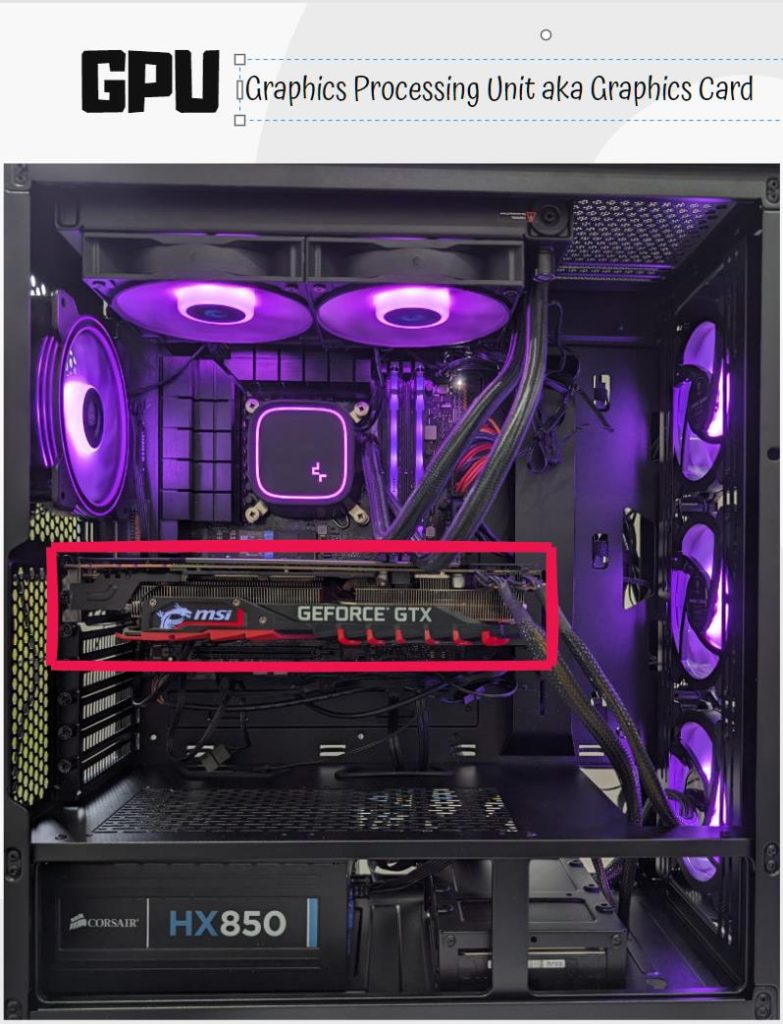
Market Overview – Nvidia, AMD or Intel?
3 major companies, Nvidia, AMD and recently Intel, produce GPU chipset models with differing performance levels. Except for Nvidia ‘founders edition’ cards, and Intel cards, most GPUs you see for sale will be reference manufacturer designs that OEM manufacturers (such as Gigabyte, Asus, ASRock, PowerColor, Sapphire and others) have assembled and tweaked.
Let’s start by understanding the 3 major companies that produce graphics chipsets and get an understanding of the market at the very top level.
Nvidia is a huge multinational company based in California that has been producing GPUs for gamers since the mid-late 90s. Their first notable series was called the Riva, but since about 1999 they switched to using GeForce branding and stuck with iterations of this from the first GeForce 256 through to the current GeForce RTX 40 series.
Nvidia has had a major competitor for many years in the GPU market in AMD. AMD have been making processors since 1969 and GPUs for workstations since the late 1980s. The AMD range of GPUs was initially the Radeon 7000 series and moved from this through many iterations right through to today’s Radeon RX 7000 series cards.
A relatively new player hoping to upset the dominance of these two GPU giants is Intel. We know Intel for producing processors and they have been doing so since the late 60s. Their foray into the current GPU market is more recent. Whilst their pricing is competitive, their products are newer and sometimes not as well supported as others. So it’s worth checking if there are any problems with a particular game or application you want to run before going the Intel route.
Across all the manufacturers, there are many models of card within a series. The higher the model number, the more powerful the card.
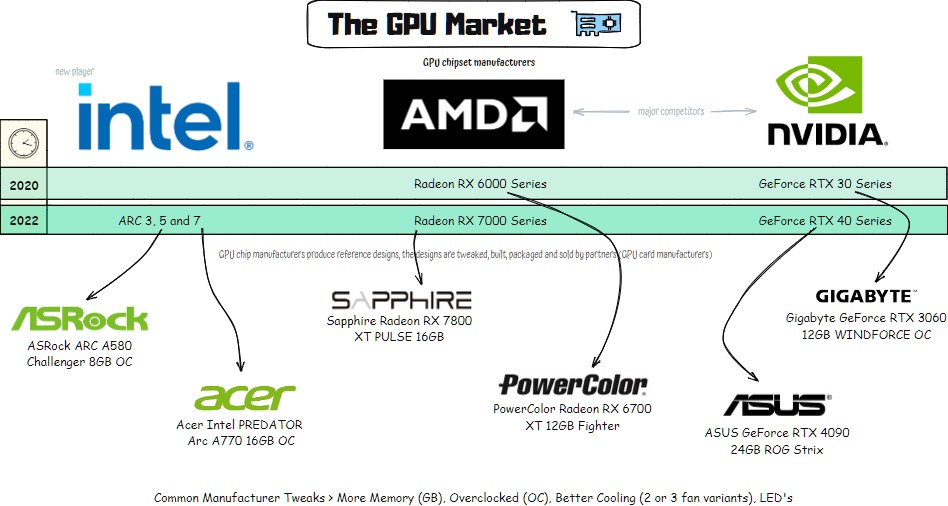
GPU Model Numbers for Gamers, Professionals and Creators
Here’s how the last few years of product releases look across the 3 major manufacturers. We’ve listed model numbers in order of performance from highest to lowest within a series (not overall):
| Series | Models | Introduced |
|---|---|---|
| Nvidia GeForce RTX 40 | 4090 4080 4070 Ti 4070 4060 Ti 4060 | Oct 2022 – Jun 2023 |
| AMD Radeon RX 7000 | 7900 XTX 7900 XT 7900 GRE 7800 XT 7700 XT 7600 | Sep 2022 – Sep 2023 |
| Intel ARC Gen 12.7 | A770 16GB A770 8GB A750 A580 A380 A310 | Jun 2022 – Oct 2023 |
| Nvidia GeForce RTX 30 | 3090 Ti 3090 3080 Ti 3080 3070 Ti 3070 3060 Ti 3060 3050 | Dec 2020 – Dec 2022 |
| AMD Radeon RX 6000 | 6950 XT 6900 XT 6800 XT 6800 6750 XT 6700 XT 6700 6650 XT 6600 XT 6600 6500 XT 6400 | Aug 2021 – May 2022 |
In the Nvidia product series, the Ti suffix denotes ‘Titanium’. These cards are a more powerful and expensive version of the base model. A 4070 Ti will outperform a base 4070 card.
In the AMD product series, the suffixes get a little more confusing. However, an XTX is more powerful than an XT card of the same model number and a card with an XT suffix is more powerful than a base card without a suffix of the same model number.
If you ever see an AMD GRE edition listed for sale, this is a ‘Golden Rabbit Edition’, produced for a select market of pre-built systems and is a lower power version of a card than the normal XT version.
GPU Models for Scientists, Manufacturing and Serious Media
There are a subset of GPUs produced designed for users with specific needs, such as scientific, manufacturing (CAD) and serious media editing.
Cards listed here will not work for gaming. These are specialist chipsets for specialist needs and we’ve listed them below alongside some of their huge price tags.
| Range | Models | Introduced |
|---|---|---|
| RTX Ada | 6000 ($4250) 5000 4500 4000 ($999) | Dec 2022 – Mar 2023 |
| Radeon PRO 7000 | W7900 ($3999) W7800 ($2499) W7600 ($599) W7500 ($429) | Jan 2023 – Aug 2023 |
| RTX A | A6000 ($4000) A5500 A5000 A4500 ($960) A4000 A2000 | Oct 2020 – Mar 2022 |
| Radeon PRO 6000 | W6800 ($2249) W6600 ($649) W6400 ($229) | Jun 2021 – Oct 2022 |
GPU OEM Tweaks
Apart from ‘founders editions’ and Intel cards, other GPU listings you see for sale in stores get assembled and branded by an OEM. The OEM takes a reference design and adds fans and other necessary components and boxes it. But sometimes they do a little more like tweaking performance, adding extra memory, and overclocking the GPU chips. This results in versions of cards that are more powerful than the original design. They also apply different fan configurations and heat sinks and even color schemes and branding.
This confuses the market even further. ASUS may produce an RTX 4060 OC model that outperforms a stock RTX 4060 from Gigabyte.
What’s an OC GPU model?
You’ll often see OC in a GPU listing name and this means the card is a manufacturer overclocked variant. These versions of cards can give you greater performance than the reference design, and can close the gap from one reference model number to the next.
Whilst you can use manufacturer software to overclock most GPUs to gain speed, manufacturer overclocked cards are guaranteed (and usually warrantied) to run at a specific overclock and will come with on-board fans up to the task. They take the risk out of the process for you.
Which GPU chipset should I choose?
In order to determine which GPU chipset you need to look for, you first need to ask yourself what monitors you want to power and at what resolution do you want to game?
Most GPUs have the back panel connections to allow you to connect multiple monitors. Nearly any GPU will power multiple monitors for office work, developing or streaming and watching movies. However, when you game, you’ll only want to power a single monitor from your card to get the best performance from it. It’s the resolution of that primary gaming monitor that matters.
When you purchase a monitor, you’ll see the horizontal and vertical resolution (number of pixels) listed in the specs. But if you already have a monitor, you can easily see the display resolution from ‘display settings’ in Windows.
| Name | Resolution | Pixels |
|---|---|---|
| 1080p or Full HD | 1920×1080 | 2 million |
| 1440p | 2540×1440 | 3.6 million |
| WQHD UltraWide | 3440×1440 | 4.9 million |
| 4k | 2840×2160 | 6.1 million |
| DQHD UltraWide | 5120×1440 | 7.3 million |
| 8k | 7680×4320 | 33.1 million |
What affects the performance of a GPU when gaming is the number of pixels it has to draw. The more pixels, the greater the demand. You can see from the table above that a DQHD UltraWide monitor has over 3.5 times the pixel count of a 1080p or Full HD monitor, which means a GPU has to work much harder to render a full picture on that screen.
You can run a monitor at a resolution lower than its full capacity. Usually, however, this results in a lower quality or slightly fuzzy picture as the monitor has to fill in the missing pixels using its own software.
Monitor Hz, gaming FPS and graphics settings
Once you know your monitor resolution (or have one in mind), the next thing to determine is what you want to run at that resolution.
Competitive gamers often want to run games at high frame rates. The frame rate of a game is the amount of full screen pictures the GPU can produce of the game per second and is often called the ‘fps’ (frames per second). Running a game at 240 fps gives a smoother visual output than 30 fps and gamers often tout this as something that can be the difference between winning and losing, certainly in fast-paced games.
Fps figures normally matter very little to general, creative or professional computer users.
To give you some context, movies run at 24 fps and PS5 consoles (by default) output between 30 fps and 60 fps depending on the game and performance mode selected and can run some competitive games at 120 fps.
So if you want to be competitive, the higher your fps, the better. Game settings often allow for you to lower their graphical quality to allow budget friendly graphics cards to run at higher frame rates. Therefore, you’ll often see benchmarks for GPUs on a particular game stating Ultra / Medium or Low quality settings and the frame rates achieved by the card.
One other thing to consider is the refresh rate (Hz) of your monitor. This is how many times it can refresh the full screen picture per second. Your average computer monitor runs at 60Hz, gamer focused monitors are available that run at 120Hz, 144Hz or even 240Hz+.
There is no point spending on an expensive GPU that can output your game at 120 frames per second when your 60Hz monitor can only display half of them.
So once you have a monitor resolution in mind, a game and the graphical settings you’d like to use and a target fps that your monitor can display, you need to do a little research. Fortunately, the internet is awash with card reviews, benchmark figures and performance scores for GPUs running different games at different settings levels.
But we have a general guide for you below…
Which GPU for 1080p (full HD) or 4k gaming?
The higher the resolution of your monitor and the higher the quality settings in the game, then the better card you need to run at a high fps.
Here’s a rough guide to prices and chipsets and what you can expect them to do:
| Minimum GPU Chipset | FPS / Quality | Approx Cost (Oct 2023) |
|---|---|---|
| Nvidia RTX 4090 AMD RX 7900 XTX | 100 fps ultra quality 4k 140 fps ultra quality 1440p 160 fps ultra quality 1080p 190 fps medium quality 1080p | $900-$1800 |
| Nvidia RTX 4080 AMD RX 7900 XT | 80 fps ultra quality 4k 120 fps ultra quality 1440p 140 fps ultra quality 1080p 180 fps medium quality 1080p | $800-$1300 |
| Nvidia RTX 4070 AMD RX 7800 XT Nvidia RTX 3080 AMD RX 6800 XT | 60 fps ultra quality 4k 100 fps ultra quality 1440p 120 fps ultra quality 1080p 170 fps medium quality 1080p | $450-$550 |
| Nvidia RTX 4060 Ti AMD RX 7700 XT Nvidia RTX 3070 Ti | 40 fps ultra quality 4k 75 fps ultra quality 1440p 100 fps ultra quality 1080p 160 fps medium quality 1080p | $400 |
| Nvidia RTX 4060 AMD RX 7600 Intel ARC A770 16GB Nvidia RTX 3060 AMD RX 6600 | 30 fps ultra quality 4k 60 fps ultra quality 1440p 80 fps ultra quality 1080p 140 fps medium quality 1080p | $200-$300 |
| Intel ARC A380 AMD RX6400 | < 20 fps ultra quality 1440p 25 fps ultra quality 1080p 50 fps medium quality 1080p | $125 |
Currently, Nvidia variants with a similar model number to their AMD brethren perform slightly better, but are also slightly cheaper.
A word on DLSS and FSR
The latest chipsets from Nvidia and AMD aim to provide a solution to providing higher frame rates at higher resolutions like 4k by effectively ‘up-scaling’ the images from lower resolutions. These technologies are called DLSS and FSR respectively and they provide a performance boost.
DLSS is only available on Nvidias RTX 40 generation cards, so unless you can really bag a bargain in the older generation RTX 30 cards, it’s worth looking at current gen.
Which GPU for 4k?
If you want to game on a 4k monitor or TV, you’ll need to consider a GPU that’s in the low to middle tier from either AMD or Nvidia. Anything equal to or above the Nvidia RTX 4070 or AMD RX 7700 XT should give you a reasonable level of performance at 4k for games that don’t require a high frame rate. If a higher fps matters to you, you can either turn down some game settings or move up to a higher end card.
Which GPUs are better than a console?
If you are building a gaming PC, it ought to give you better performance than a console you can pick off the shelf and have up and running in a matter of minutes. However consoles like the PS5 have custom-built graphics cards that offer exceptional performance for the price. But a console just can’t do all the things a PC can.
A PS5 can output 4k visuals at 120Hz, but not all games support this and many AAA titles of today have frame 30-60 fps frame rates when running at 4k in ‘quality mode’. This would put the level of GPU to match one of those at somewhere around the level of the Nvidia 4060 Ti or AMD RX 7700 XT.
Can your PSU handle it?
Powerful GPUs working hard to render a game can require more power than the rest of your system combined. The Nvidia RTX 4090 has an average gaming power requirement of 310W but can draw up to 450W and Nvidia recommends a system power supply of at least 850W to support it.
As you move down the GPU scale, these power requirements also shrink. However, you should always ensure your power supply is more than adequate for your build.
GPU power connectors
The most recent ATX 3 power standard has been driven by the power requirements of modern GPUs and includes a new 12+4 pin power connector capable of supplying up to 600W directly to the GPU (albeit in short bursts).
Most current GPU power connectors are 6 pin (75W) or 8 pin (150W), and some GPUs require multiple 8 pin or 6 pin connections to the power supply to enable them to draw enough power.
When choosing a GPU, you should always ensure that your PSU has enough available connections to power it.
What are SLI and Crossfire Multi-card setups and should I have one?
Nvidia SLI and AMD Crossfire are marketing terms used for gaming setups where users install multiple GPUs onto the same motherboard and connect them together using bridge cables. This enables usually 2 (but 3 or 4 are possible) cards to work together to provide greater performance than a single card can.
These setups were very expensive and did not always work, as they often required a specific game to support this configuration. These days, support for SLI and Crossfire has all but completely faded out and you will find greater performance comes from simply upgrading your card to a higher model.
Will your GPU fit in your case?
High end GPUs can also get huge. OEMs add extra fans and cooling backplates and even vary the reference card designs, which can make them longer and thicker than standard. It’s important when choosing a graphics card you know how large it is and that your case will support it.
Some cards will use up 1 PCIe slot and cover the adjacent slot, some may even cover 3 or even 4 slots. Check the specifications, and any other PCIe devices you may need, to ensure this won’t cause you any issues.
It’s always best to get the dimensions of the card from the OEM manufacturer’s website or product listings. Don’t rely on the dimensions of the 4080 card from Nvidia, as they will only list the reference design.
Do you need strengthened PCIe slots or a support bracket?
Monstrous gaming graphics cards with added cooling backplates, extra fans and heat sinks can get heavy. They did not design the PCIe standard with this in mind, and sometimes a large GPU can sag because the PCIe slot can’t handle the weight. Sometimes you’ll see motherboard manufacturers advertising their PCIe slots as being strengthened or reinforced in order to deal with this extra weight.
Strengthened PCIe slots are a nice to have and not a necessity and there are many types of GPU brace or bracket available on the market that you can add to your case to offer additional support to a GPU with the potential to sag under its own weight. Cube cases often allow this by default, but there are also aftermarket solutions for all cases that allow vertically mounting your GPU, to negate its weight and also to show it off!
Can I use an AMD GPU with an Intel CPU?
Yes. GPUs are not specific to a type of processor or motherboard. You can use an AMD GPU with an Intel CPU or vice versa. Nvidia GPUs will work with any type of motherboard CPU.
The CPU in your computer hands off work to the GPU via the PCIe slot. It doesn’t need to understand what type of GPU it’s talking to.