Understanding PC Components
What pieces make up a computer, what are they called and what jobs do they do? Before you plan any computer build, you need to identify the components you need and where to allocate your budget. And before you can do that, you need to have a basic understanding of what each of them does.
This article will take you through each component of a computer and explain what it does and how it fits into the entire picture.
Each piece of a computer has a specific job, and each fits into a particular category. I’m going to liken these component categories to the most complex and wondrous machine we know—the human body! I’ve always found this to be the best analogy to help people understand how computers work.
Motherboard
You can think of the motherboard as the nervous system. It’s the core piece of a computer system that connects all the other pieces together.
All the components or features of your computer (like the CPU, storage and graphics card) either connect to the motherboard or come built into it. And the motherboard allows them all to communicate with each other and with the CPU. Just like your nervous system allows all the components of your body to communicate with your brain.
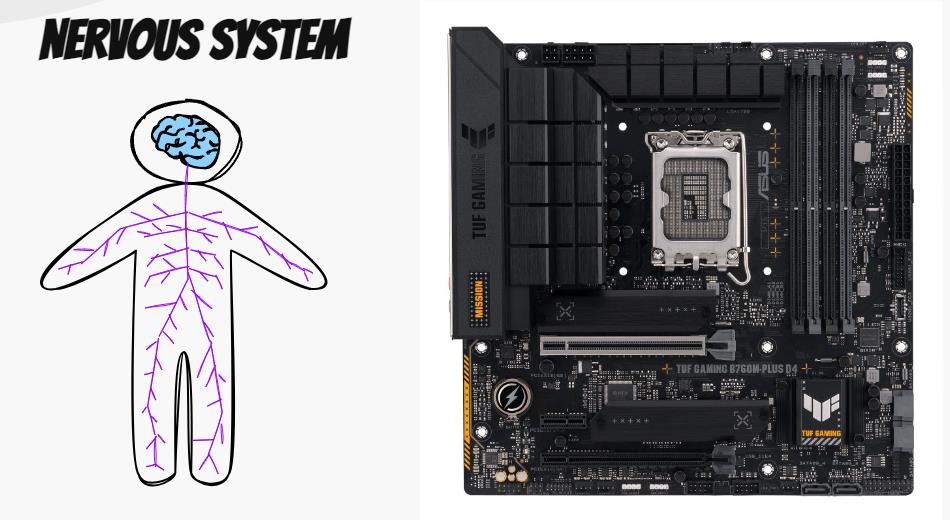
Processor – CPU
You can think of the Central Processing Unit (CPU) of a computer as its brain. It controls the processing of the tasks that you ask of the computer, just like your conscious thought controls you. But it also performs background tasks, a bit like your subconscious.
As a very simple example, if you wanted a computer to add two numbers together, the CPU would do that job, like your conscious thought would. But it would also subconsciously be managing a lot of other tasks like checking the system status and communicating with peripherals. Just like your subconscious would check your body for discomfort and listening to sounds whilst you performed the calculation in your head.
The CPU is the manager of nearly all the work that goes on inside your computer. The better your CPU, the faster your computer can think and the faster it can delegate work to its other components like the graphics card and storage drives.
Cooling System – Fans
When you work quickly, you get hot. CPUs are the same, and they work VERY quickly and produce a lot of heat. When you get hot, your skins sweat glands produce sweat to cool you down. CPU’s need a similar system and mostly, they use fans to accomplish it.

Whilst there are more complex setups involving water cooling and radiators, most CPUs are simply connected to a heat-sink. This is a component made of good heat-conducting material that is designed in such a way as to maximize the surface area exposed to the air (they usually have a lot of fins or ridges). The heat-sink then normally has a fan that blows across those fins to cool them, allowing more heat to be dispersed. This process keeps the CPU cool. If it gets too hot, it will stop working to protect itself and the computer will crash.
Computer cases also often have further fans to allow the hot air from the heat-sink (and other system components) to be dispersed out of the case, and cooler air to be sucked in from outside.
Memory – RAM
RAM stands for Random Access Memory, and you can think of this as the computer’s short term memory.

Remember those numbers you wanted the CPU to add together? Well, think of RAM as the place that those numbers are stored whilst the calculation takes place and where the result is also stored when it’s finished.
If you were adding them together, you’d remember the numbers whilst you were making the calculation, but once you were done, if you didn’t do something to remember them, they’d be forgotten shortly after.
RAM is exactly that to a CPU, it’s where it stores information that it doesn’t expect to need for a long period of time. Access to RAM is very fast. Just like your short-term memory, you don’t have to think for long about things that just happened.
The more RAM a computer has, the more things it can hold in its head and have immediate access to whilst it’s working. This can make programs execute more quickly.
If a computer can’t fit everything into RAM it relies on storage…
Storage – HDD/SSD
HDDs (Hard Disk Drives) and SSDs (Sold State Disks) can be thought of as analogous to your long-term memory. The only caveat being that computers have eidetic memory! Unlike most people, they can remember everything you ask them to perfectly (unless the disks get corrupted).
For anything that needs to be stored long term, such as an operating system, program or your photos and documents, a computer uses internal storage. This type of storage will remember information when the computer is turned off. Just like you will store memories when you sleep.
When RAM is full, a working computer will begin to using internal storage to remember things (a bit like taking notes whilst working). This can slow down its operation.
Whilst it’s getting faster, recalling information from internal storage is slower than recalling it from RAM. SSDs are faster and more expensive than HDDs, but still slower than RAM. Having a fast storage system means the operating system, applications and games will open more quickly.
Graphics Card – GPU
GPU stands for Graphics Processing Unit. It’s the part of the computer I like to liken to your eyes. The better your GPU, the better images you’ll see (on the screen).
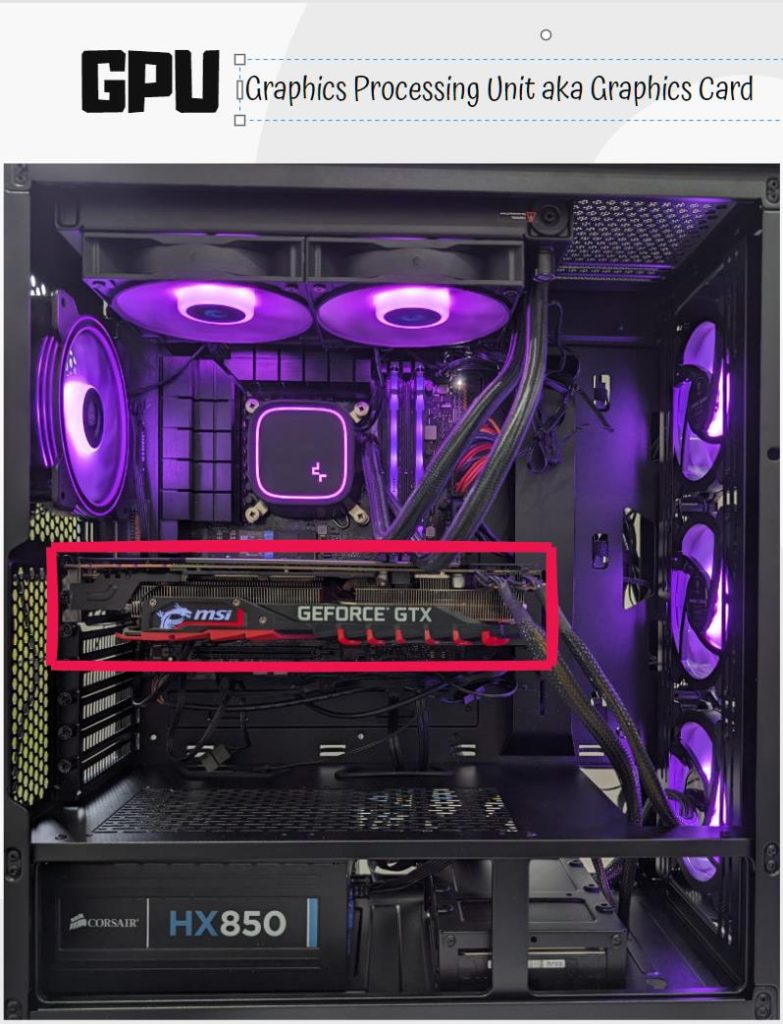
The GPU is especially important for gaming computers and computers designed for CAD work. It’s where the CPU can hand off graphically intensive work, such as the maths involved in rotating 3D shapes or rendering moving images quickly.
Modern dedicated GPUs are very expensive and usually very large. They have their own sets of processors, their own cooling system, and they connect to the motherboard through the PCIe slots available for expansion cards.
A large and expensive dedicated GPU isn’t always a necessity for many computer, a simple home office PC may come with a GPU built into the CPU that’s easily able to handle simple tasks. This can help keep costs down.
Power Supply – PSU
All the components of a computer need power. Those power needs will increase depending on how hard the computer is working, and how power hungry the components are. You can think of the PSU (Power Supply Unit) of a computer as the beating heart.

Just as if you work physically harder, your heart pumps faster to provide energy to your body, as a computer works faster, the PSU needs to supply more energy to the components.
If a computer doesn’t get enough power, the components will become unstable.
Expansion Cards – PCI, PCIe
Just as the motherboard is the computer’s nervous system, expansion cards allow us to expand upon that system to give a computer further capabilities. We accomplish this through the PCI (Peripheral Component Interface) slots on the motherboard. The e in PCIe stands for Express. This is a faster standard than the old PCI slot.
You can think of this as a bit like being able to bolt an extra arm onto your body (should you need one!). You can add more storage, more ports, sensors and many other components to an existing computer using the PCIe slots on the motherboard.
Back in the early days of building computers, motherboards came with 6 or 7 PCI slots and very few in-built components. You had to purchase a network card, USB card and add them on to the computer if you wanted those features. These days motherboards come with most of these necessary features built-in and fewer PCIe slots.
Form Factors & Cases
All the components of a computer fit inside a body with a skeleton. Just like people, computer cases come in many form factors (sizes), and they have all the internal fixtures to hold the different components in place and protect them like your skeleton does for you.
They also come with many different aesthetics (just like your body). Garish gleaming cases for gamers, small subtle cases for office PCs and large cases for workhorse computers with lots of components.
Monitors
So, this is unfortunately where my human computer analogy falls down. I don’t really have an analogue for the computer monitor or display!
I guess the best way to think of it is your window into the world of the computer. The more windows you have and the more detailed they are (more pixels), the more you can see. The computer’s eyes (GPU) feed the windows.
Peripherals
You’ll often see computer hardware stores have a category of components called peripherals. This is where ‘everything else’ computer related usually gets listed.
Anything you can plug into a computer such as an Optical Drive, Blu-Ray drive, keyboard or a mouse is classed as a peripheral.
You can think of peripherals as bolt-on sensory organs for the computer. Here are a few more examples to keep the human analogy going!
- A mouse takes movement input – like hands?
- A keyboard would listen for words – like your ears
- Speakers make sounds for the computer – like your mouth
- Printers draw – like a pen in your hands